Getting Started
Let's create and run our first Rocket application. We'll ensure we have a compatible version of Rust, create a new Cargo project that depends on Rocket, and then run the application.
Installing Rust
Rocket makes abundant use of Rust's syntax extensions and other advanced, unstable features. Because of this, we'll need to use a nightly version of Rust. If you already have a working installation of the latest Rust nightly, feel free to skip to the next section.
To install a nightly version of Rust, we recommend using rustup. Install rustup by following the instructions on its website. Once rustup is installed, configure Rust nightly as your default toolchain by running the command:
1
If you prefer, once we setup a project directory in the following section, you can use per-directory overrides to use the nightly version only for your Rocket project by running the following command in the directory:
1
Rocket requires the latest version of Rust nightly.
If your Rocket application suddenly stops building, ensure you're using the latest version of Rust nightly and Rocket by updating your toolchain and dependencies with:
rustup update && cargo update
Hello, world!
Let's write our first Rocket application! Start by creating a new binary-based Cargo project and changing into the new directory:
1 2
Now, add Rocket as a dependency in your Cargo.toml:
1 2
[]
= "0.4.11"
Modify src/main.rs so that it contains the code for the Rocket Hello, world! program, reproduced below:
1 2 3 4 5 6 7 8 9 10 11 12
extern crate rocket;
We won't explain exactly what the program does now; we leave that for the rest of the guide. In short, it creates an index route, mounts the route at the / path, and launches the application. Compile and run the program with cargo run. You should see the following:
1 2 3 4 5 6 7 8 9 10 11 12 13 14
=> address:
=> port:
=> log:
=> workers:
=> secret
=> limits:
=> keep-alive:
=> read
=> write
=> tls:
=> GET )
Visit http://localhost:8000 to see your first Rocket application in action!
Don't like colors or emoji?
You can disable colors and emoji by setting the ROCKET_CLI_COLORS environment variable to 0 or off when running a Rocket binary:
ROCKET_CLI_COLORS=off cargo run